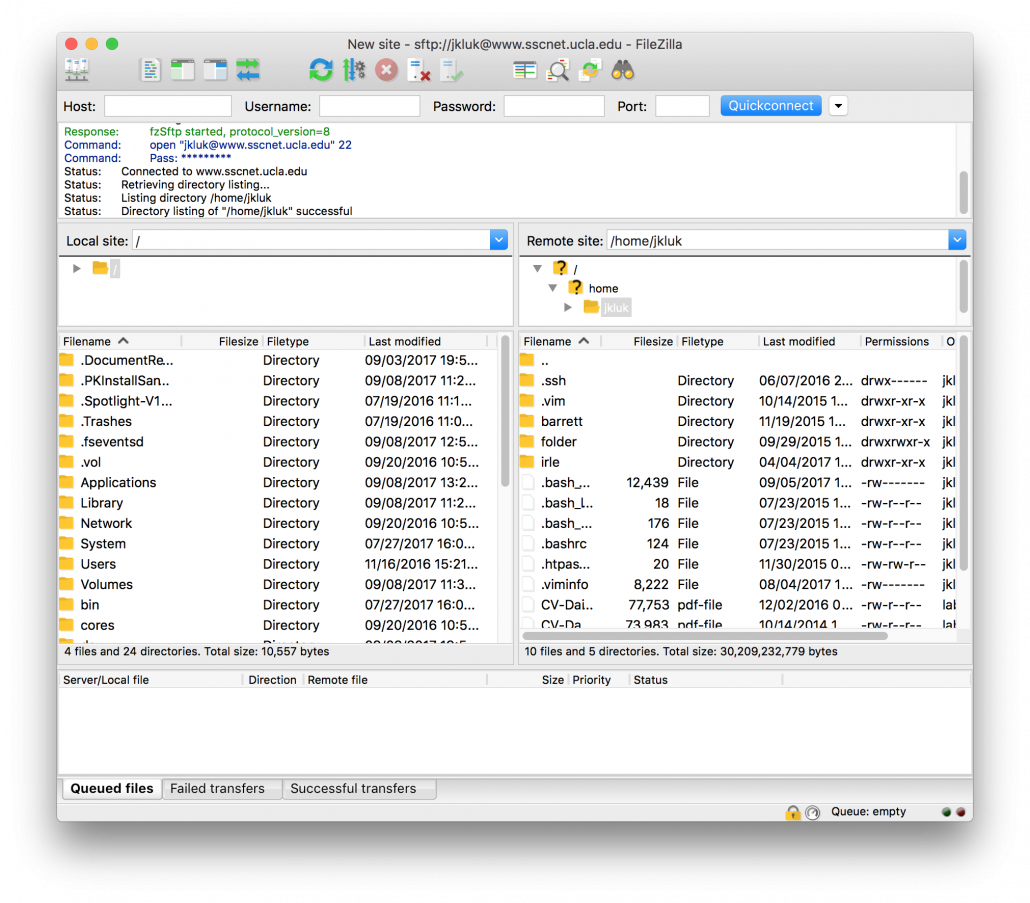The following tutorial will help you login to your legacy www.sscnet.ucla.edu webpage using FileZilla. Please ensure you are connecting from an on-campus connection or via the UCLA BOL VPN.
Download FileZilla
Visit https://filezilla-project.org/download.php?show_all=1 and download the client appropriate for your operating system
- macOS users should extract the FileZilla application and move it to their Applications folder.
- Windows users should run the FileZilla installer.
Setup Site Manager
- Open the Site Manager by clicking the
 icon in the top left corner.
icon in the top left corner. - Click New Site button in the Site Manager
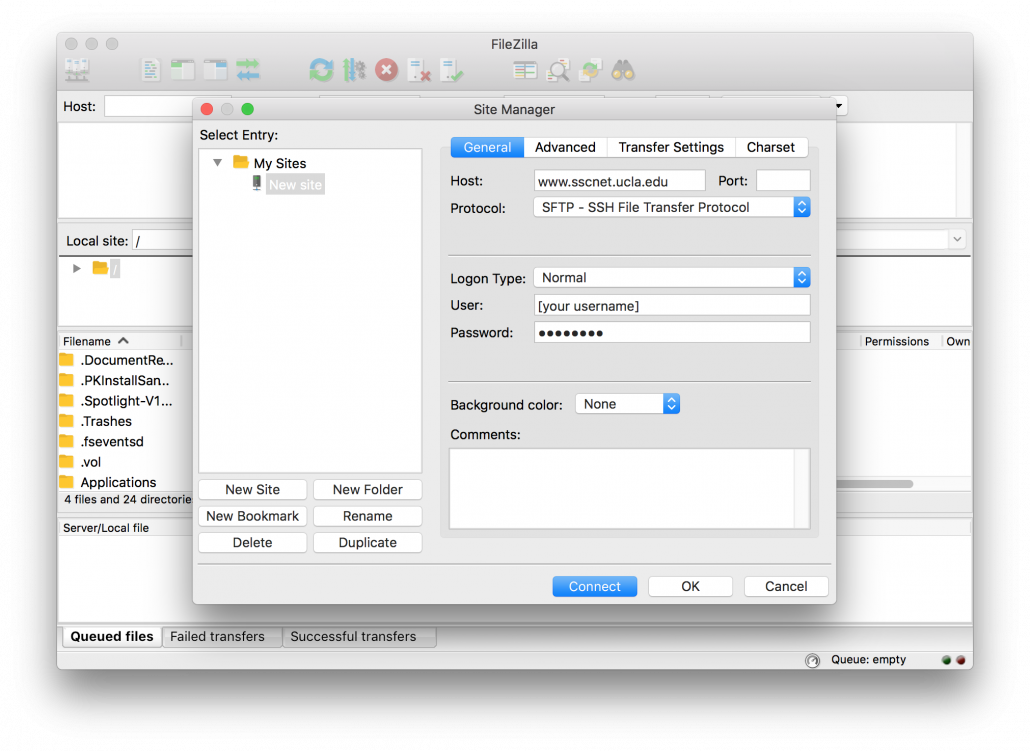
- Type in the Host as www.sscnet.ucla.edu
- Type in the Port as 22
- Set the Protocol to SFTP – SSH File Transfer Protocol
- Set Logon Type to Normal
- Set User to the username you were provided
- Set Password to your password
- Click Connect
- Choose Save passwords if you do not want to be prompted for your password when reconnecting.
- Your initial connection may require you to trust the host. Check Always trust this host, add this key to the cache if you do not want to be prompted when reconnecting.
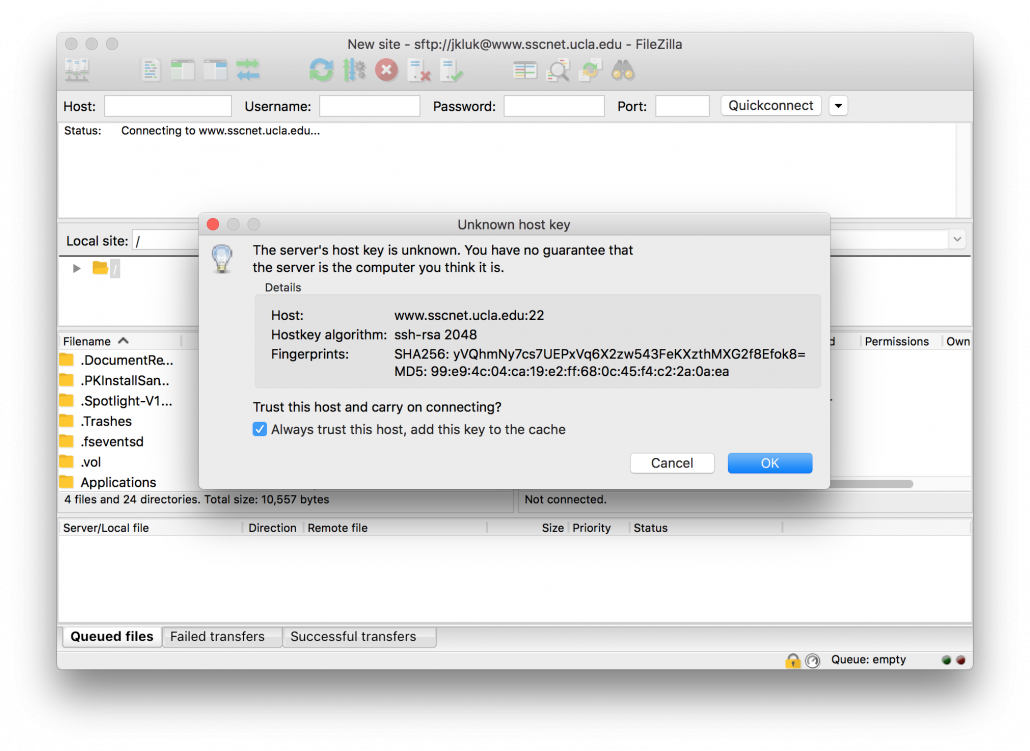
- You should now see your remote site folder on the right half of the FileZilla window.