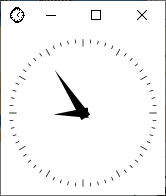Here are some basic procedures on how to run a GUI program when you SSH into Nicco2 on Windows.
- Install an SSH client such as PuTTY or SSH Secure Shell.
- Install the Xming X server. Once you have downloaded and installed it, accept all of the provided defaults. Now try running Xming. It should look like the image below.
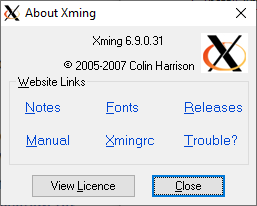
- Now run PuTTY. When starting PuTTY, you will see the PuTTY configuration window. Expand SSH then click on X11 and make sure you have the box “Enable X11 forwarding” checked. Then click on Session and put in host name (nicco2.sscnet.ucla.edu). Next, click the open button on the bottom of the window and it will connect you to Nicco2. Similar to the SSH Secure Shell, check that the settings have X11 forwarding enabled as shown below.
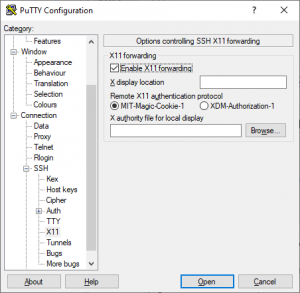
- Once you have logged in, you can now run any GUI interface program. For a quick test, you can type “xclock” and it will display a little clock on your screen.