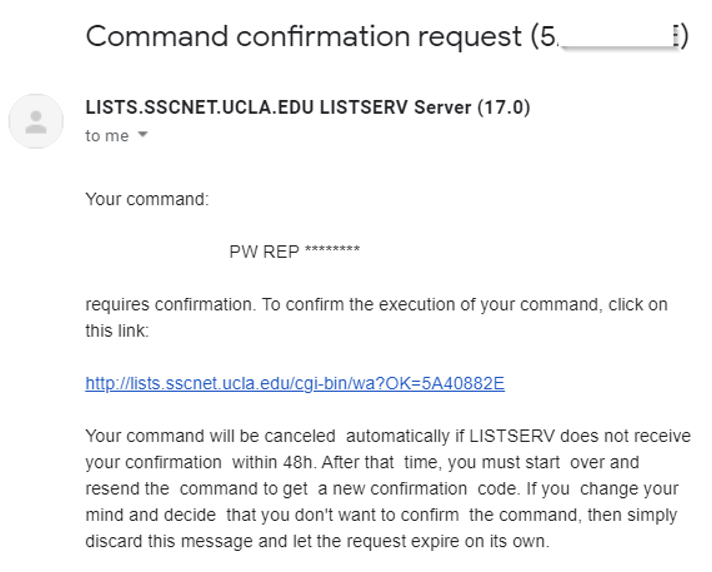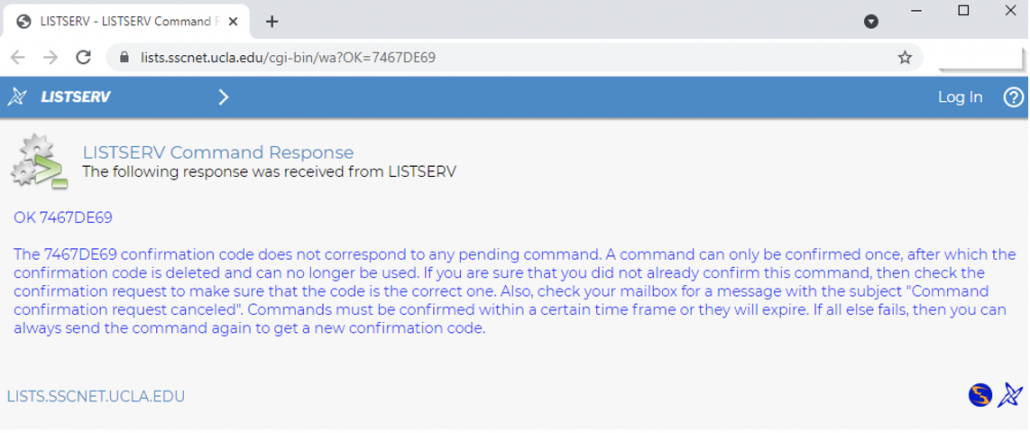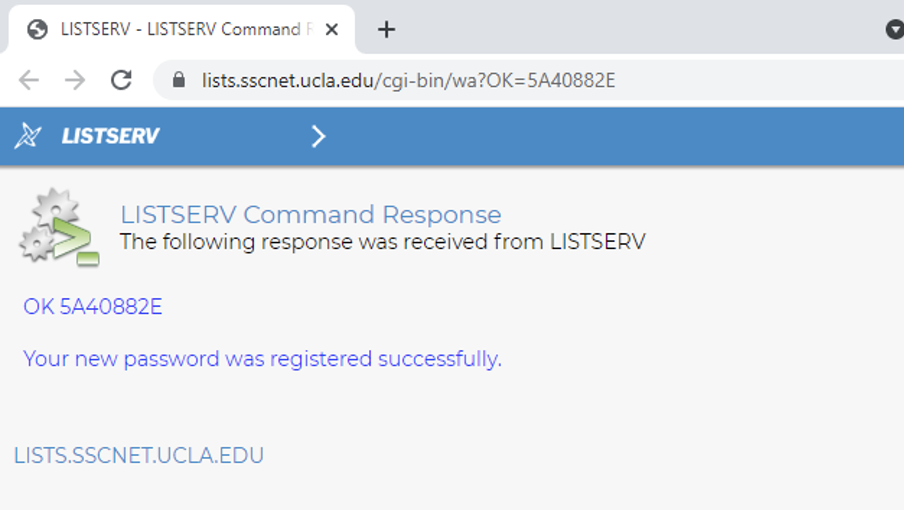Setting Up a Mailing List
SSC offers email mailing lists (a.k.a. LISTSERVS) for departments or faculty special projects or groups in the Social Sciences division. To create a list, contact Julie Chen or Shinn Wu and let them know the purpose of the list and how you want it configured:
Mailing list considerations
-
- List name, ie. list_name_goes_here@lists.sscnet.ucla.edu
- Open or closed subscription?
- Who will be the administrator(s)?
- Who can post to the list: anyone, members only, or administrator only?
After the list is set up, you can administer it and your members can view the list archive, or change their personal settings via the Web Interface.
Please note that IT Services offers the Google Groups Mailing List Service to all UCLA students, faculty, and staff and can be an option for users not eligible for our LISTSERV service or wish for an alternative mailing list system.
Listserv Easy Guide
Listserv 17
- Go to https://lists.sscnet.ucla.edu/cgi-bin/wa.
- On the top click on ‘Log-In’.
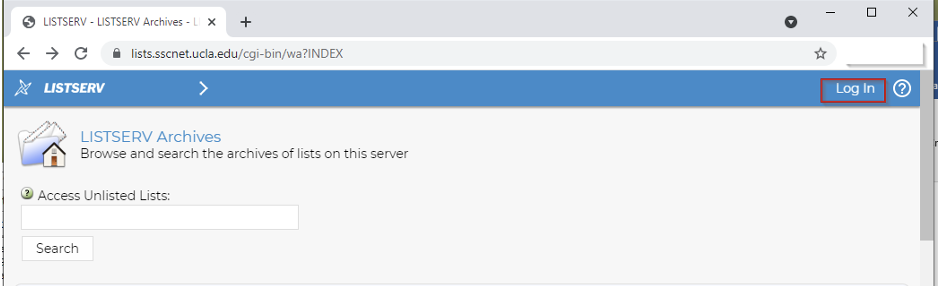
- Now click on ‘Register Password’.
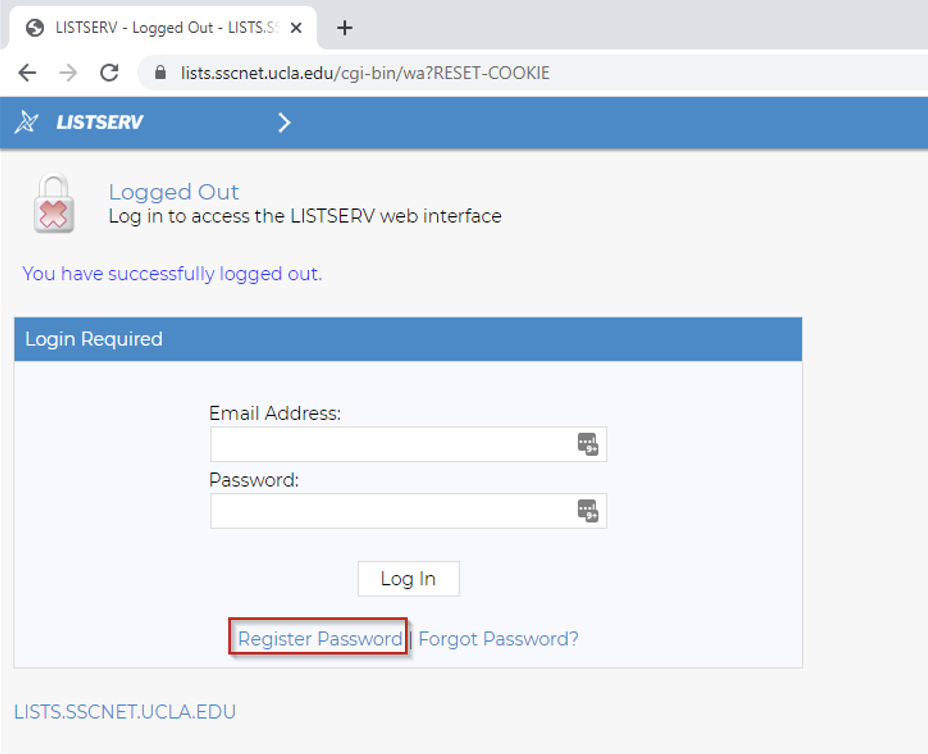
- Create your password. After you finished creating your password, you will receive a confirmation message as shown in the image below and a confirmation email will also be sent to your inbox.
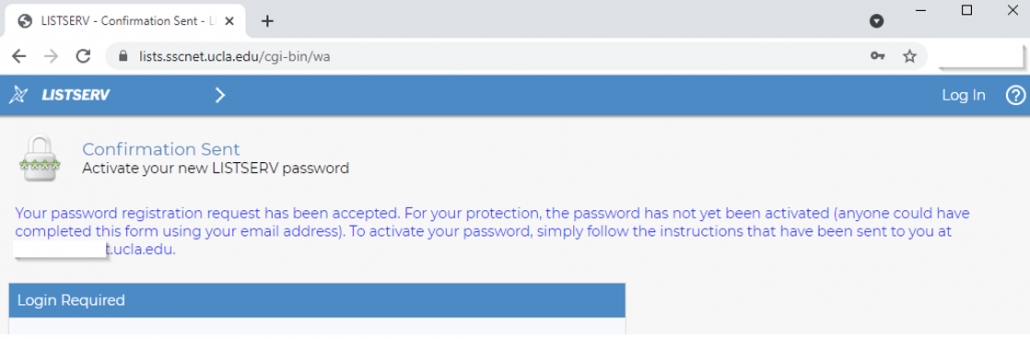
- In the confirmation email there should be a link provided as well. Click on the link to confirm that you have registered successfully.
*** Important ***
Depending on what emailing service you use to open the email and link it will give you two different types of messages.
- You can now try logging into your account. Once you have logged in clicked on ‘List Dashboard’ on the left side of the page.
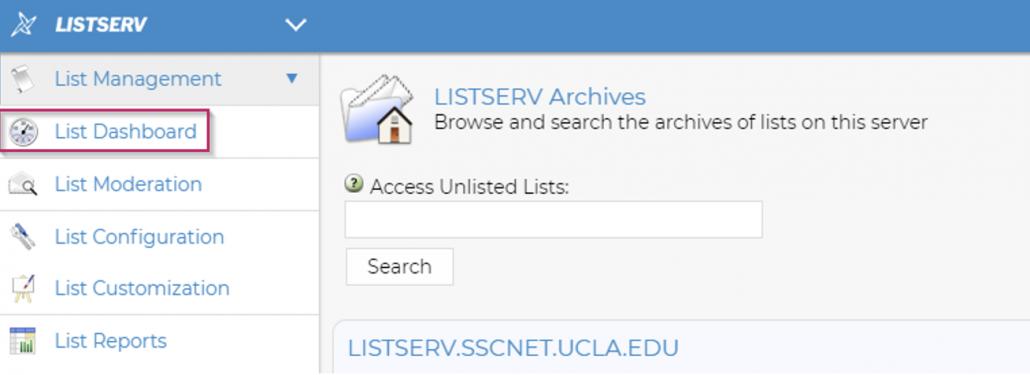
- Go to where it says ‘Select List’ and click on the drop-down menu to display the lists you are the owner of.
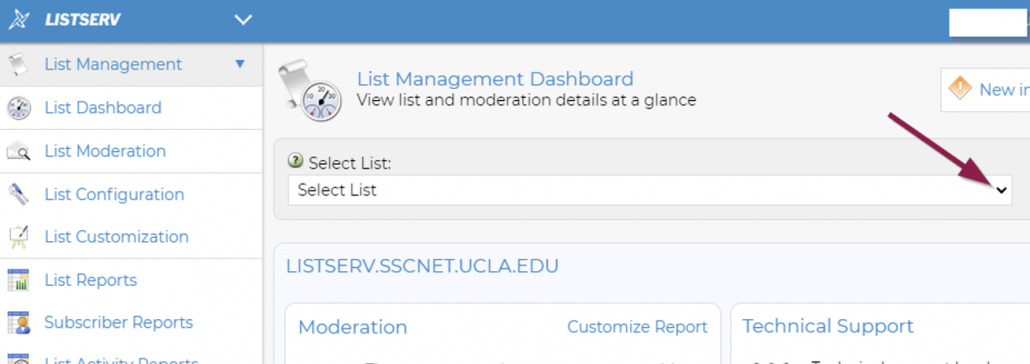
- Listserv owners can add/delete subscribers only
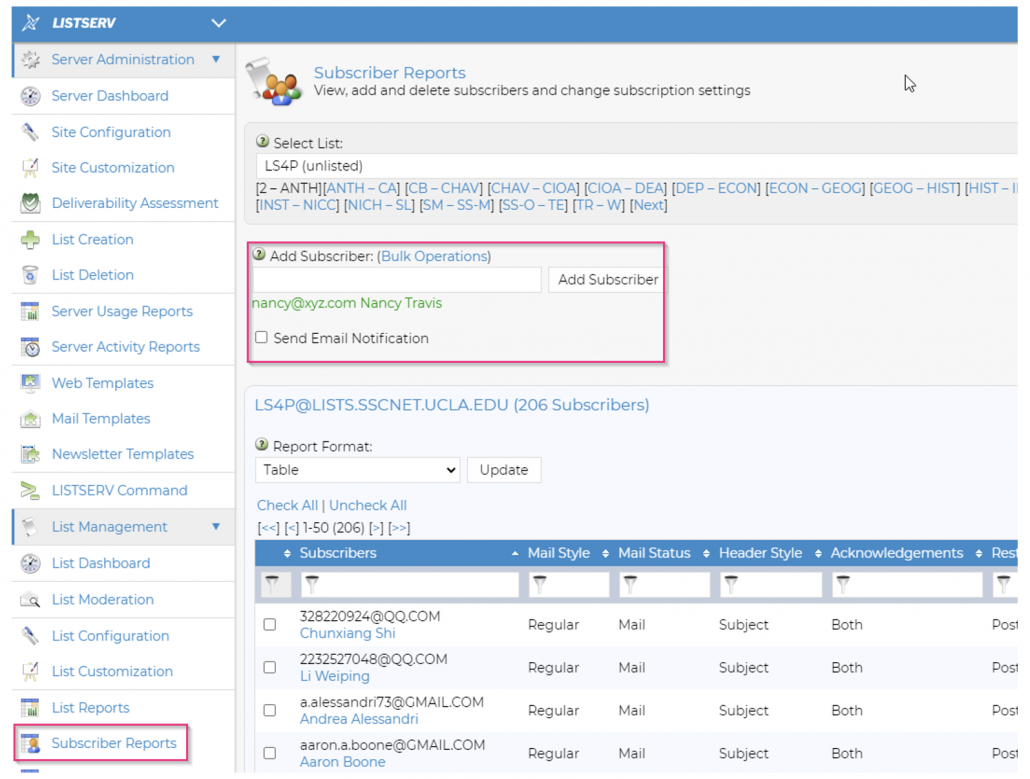
- To view subscribers in CSV format
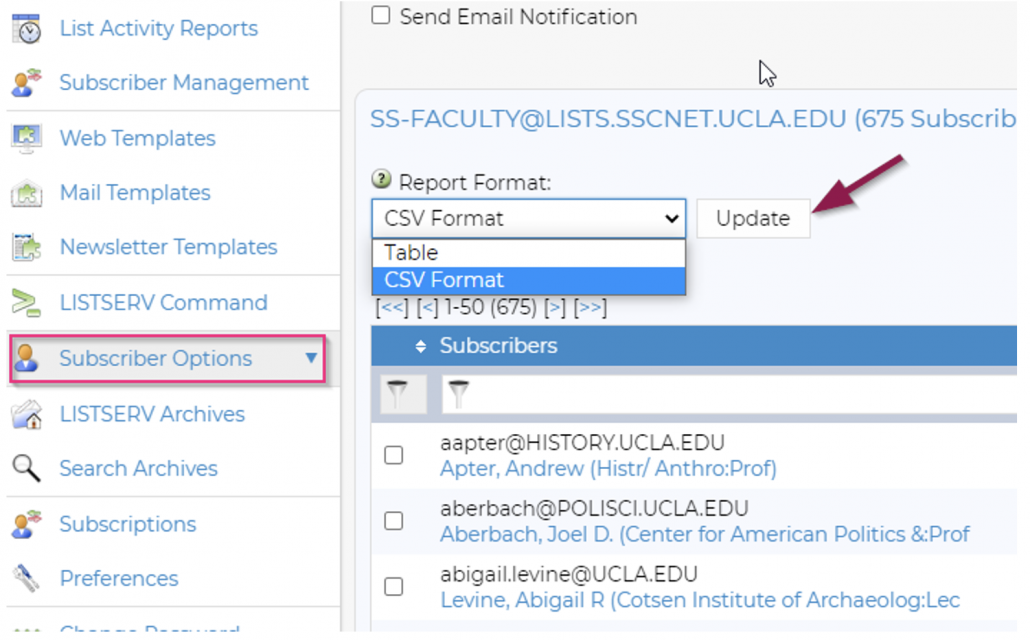
Only List Admins can create a list. You can find the owner of a list on the left of the page.
The List name is (YourListName)@lists.sscnet.ucla.edu. This is also the list where subscribers will be sending any post.
Listserv 17 documentations and manuals
http://www.lsoft.com/resources/manuals.asp
Listserv 16 documentation and manual
http://www.lsoft.com/manuals/16.0/htmlhelp/list%20owners/coverpage.html.