Welcome to SSC After Hours
This service allows our users remote desktop access to the SSC lab machines after our regular business hours. We encourage you to try this out and give us your feedback. Please remember, however, that this service is after hours, so immediate support may not be available.
Please send your comments, suggestions and questions to remote@ssc.ucla.edu.
Hours
2035B, 2400, 2400A Public Affairs
The computers in 2035B, 2400, and 2400A are generally available between the hours of 7:00 pm and 7:00 am Monday thru Friday and Fridays, 7:00 pm to Monday mornings, 7am. If a class in one of the above labs ends after 7pm, AfterHours availability will begin after that class ends.
Bunche 2159
Bunche 2159 is available 24 hours for remote access. Due to the limited number of computers, idle sessions will be disconnected after 15 minutes. Disconnected sessions will be logged off after 10 minutes.
*Summer Schedule*
Only Bunche 2159 will be available for remote access during the Summer Sessions.
Please be aware that these hours are subject to change without notification. All software normally available in our labs is available to you remotely. The machines are set to reboot every morning at 7am.
How to Connect
To remotely connect to a lab machine, you must have a current SSC lab account. Please click here for information on lab accounts and how to create one.
Once you have a lab account, please make sure you are able to connect to the UCLA VPN service (click here for more information) . Once connected, please refer to our step by step instructions on how to remotely connect to a lab machine (Windows users) (Mac users).
Find an available machine from one of the links below.
Log in with your SSC Labs account, typing in your username and password in exactly the same way you would in the lab (on some remote desktop clients, you may have to specify SSCLABS\username in the username field).
Click on the available machine and run the download (OR Enter the full machine name from the list of machines into your Remote Desktop Client. For example: b##.labs.ss.ucla.edu)
You can download the Remote Desktop Connection software from the links below.
UCLA VPN Client:
Bruin OnLine’s Virtual Private Network (VPN) Service
Remote Desktop Software
-
- Already installed on most Windows machines
- Mac OSX: Remote Desktop Connection Client for Mac
- Linux: rdesktop: A Remote Desktop Protocol Client
Warning! Please Read:
Note that disconnected and idle sessions will be ended after 15 minutes.
The machines are set to reboot at 7am to prepare for normal business hours. You will be warned and given 10 minutes to save your work.
As with any software you install on your computer please be sure to have a current backup before you proceed and be warned that you proceed at your own risk!