Drone Flight Request Procedures (Quick Guide)
How to submit a flight request to operate a drone through the UC System
For Reports off of UCLA’s Campus
Information compiled by Jewell Graham
Step 1. Navigate to the UC Drone Knowledge Portal
Step 2. Click on the “UC Drone Web App” tab on the left side of the page.
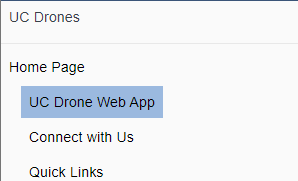
Step 3. Click on the link provided.
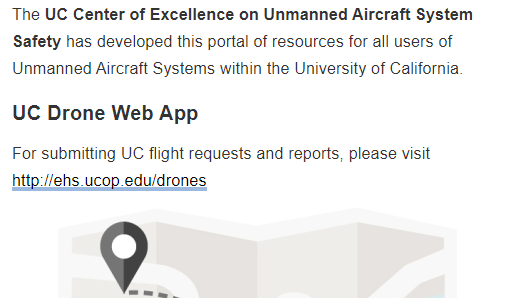
Step 4. Login to the site using your UCLA Logon.
Step 5. Click on the 3 bars and select “Manage Projects” if you have a project that requires repeated flights of a general area.
Click on “Manage Flights” if you need to do a single flight.
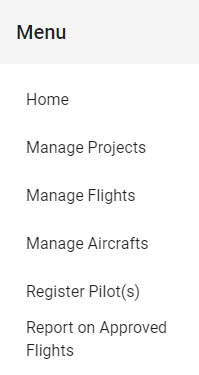
Step 6. Fill out the form with all of the pertinent information from the aircraft down to the flight area. The latitude and longitude will automatically propagate based on where you click on the interactive map. State the maximum distance that you plan to have the drone away from the Remote Pilot In Charge as well as the maximum flight altitude above ground level. Answer the questions below that section honestly and hit submit.
Step 7. Scroll down to the section that is titled “Attachments” and provide a screenshot of a satellite image that you have marked with a bounding box around the area that you intend to fly. It is important to note that once you have submitted the request and it has been approved you cannot fly outside of the area that you have marked.
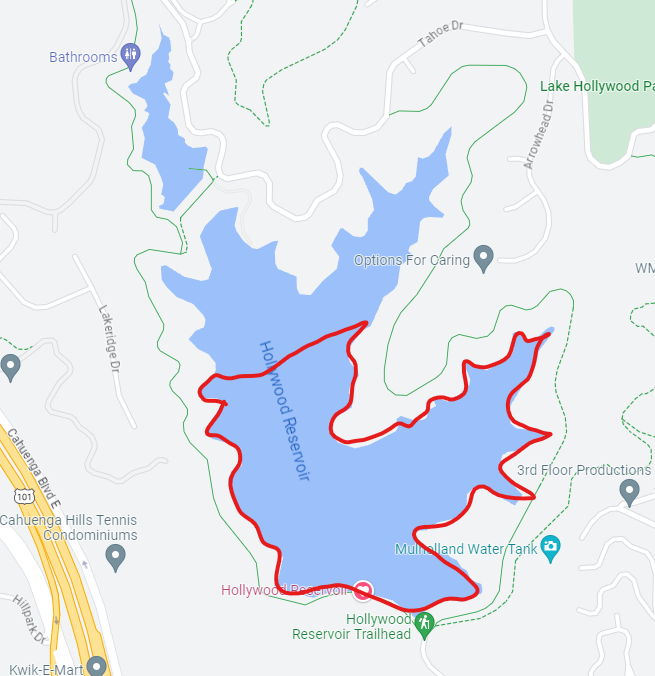
Step 8. Hit submit and wait for you to receive an email from no-reply@riskandsafety.com saying that your flight has been approved. Once you do, you are cleared to fly at the date, time, and location you entered.
If you have any questions regarding this process, please contact the bridge studio team at uclabridgestudio@gmail.com. Thanks!